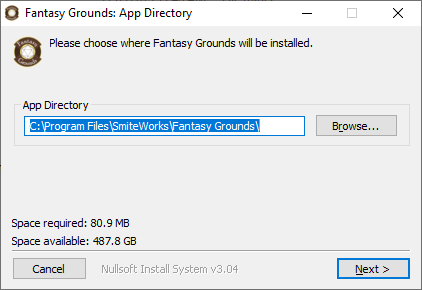System Requirements
Please check the System Requirements if you are uncertain whether you can run Fantasy Grounds Unity:
System Requirements
Finding your License Key
Fantasy Grounds Website Customers
Visit the Fantasy Grounds website and go to Store > Order History. All of your license keys or subscription based licensed keys will be shown there.
Steam Customers
Open Steam on your computer and go to your Steam Library.
Right-click on Fantasy Grounds Unity and select Manage, then CD Keys
Copy the Product Code to the clipboard and paste it into your Settings in the screens shown below.
It will automatically validate and should give you the Valid [License Type] License message. This message will change depending on whether a Standard or Ultimate license was entered.
FGU Kickstarter Backers
All Kickstarter backers who have claimed their rewards should automatically have their license keys added to their Fantasy Grounds accounts. You would retrieve the key as shown in the https://fantasygroundsunity.atlassian.net/wiki/spaces/FGCP/pages/996639129/How+to+Find+Your+License+Key+or+Subscription#Fantasy-Grounds-Website-Customers link above.
NOTE: Fantasy Grounds Unity (FGU) keys are required for Fantasy Grounds Unity. Fantasy Grounds Classic (FGC) keys will not be recognized. Don’t mix and match these keys.
For more information about License keys, subscriptions, license types and more, please see our License Key F.A.Q. at the link below:
Link: License Keys F.A.Q.
Windows PC Users
Note for Fantasy Grounds Classic Users
These instructions are for Fantasy Grounds Unity. For the current version of Fantasy Grounds (Classic), please refer to the older wiki:
https://www.fantasygrounds.com/wiki/index.php/Setup_Tutorial
Download the Software
Download Fantasy Grounds Unity for Windows
Install the Software
Run FGUWebInstall.exe
Choose a path where the program will be installed. This is the path of the program files. The data files will be set to a different location.
NOTE: While you are free to choose the location to which Fantasy Grounds installs, please make sure it has its own
\Fantasy Grounds\folder to hold its installed application files. Upon uninstall, this folder and everything in it will also be removed. We do not recommend using common shared spaces such asDesktoporMy Documentsfor installation locations.Choose a path where your data files will be stored. This will require the most storage space.
Complete the installation and then allow the installer to launch the updater.
Adjust your Settings to enter your username & password and your FGU license key. If you don’t yet have an account, you can click the button to Create Account. Your Fantasy Grounds forum account is what you use to log in.
NOTE: Fantasy Grounds account usernames are case-sensitive. Be sure to enter your username into Fantasy Grounds exactly as it appears in the forums.
ie. DragonSlayer is not the same as dragonslayer.Click Save and then Update to run the latest update. The Updater will install the latest version of Fantasy Grounds, included modules and any purchased products you have from Steam or from the Fantasy Grounds website.
Choosing a Location for your Data Directory
Fantasy Grounds Classic (FGC) users will want to pick a different path for Fantasy Grounds Unity (FGU). While FGU will be able to read and use FGC files, this does not work the other direction. Changes made in FGU may break these files for FGC. For this reason, we highly recommend keeping two separate paths and storing these separately from each other.
Windows Users
Installing on Windows 10 (on Steam)
Mac Users
Installing on Mac OSX (on Steam)
Linux Users
Installing on Linux (on Steam)