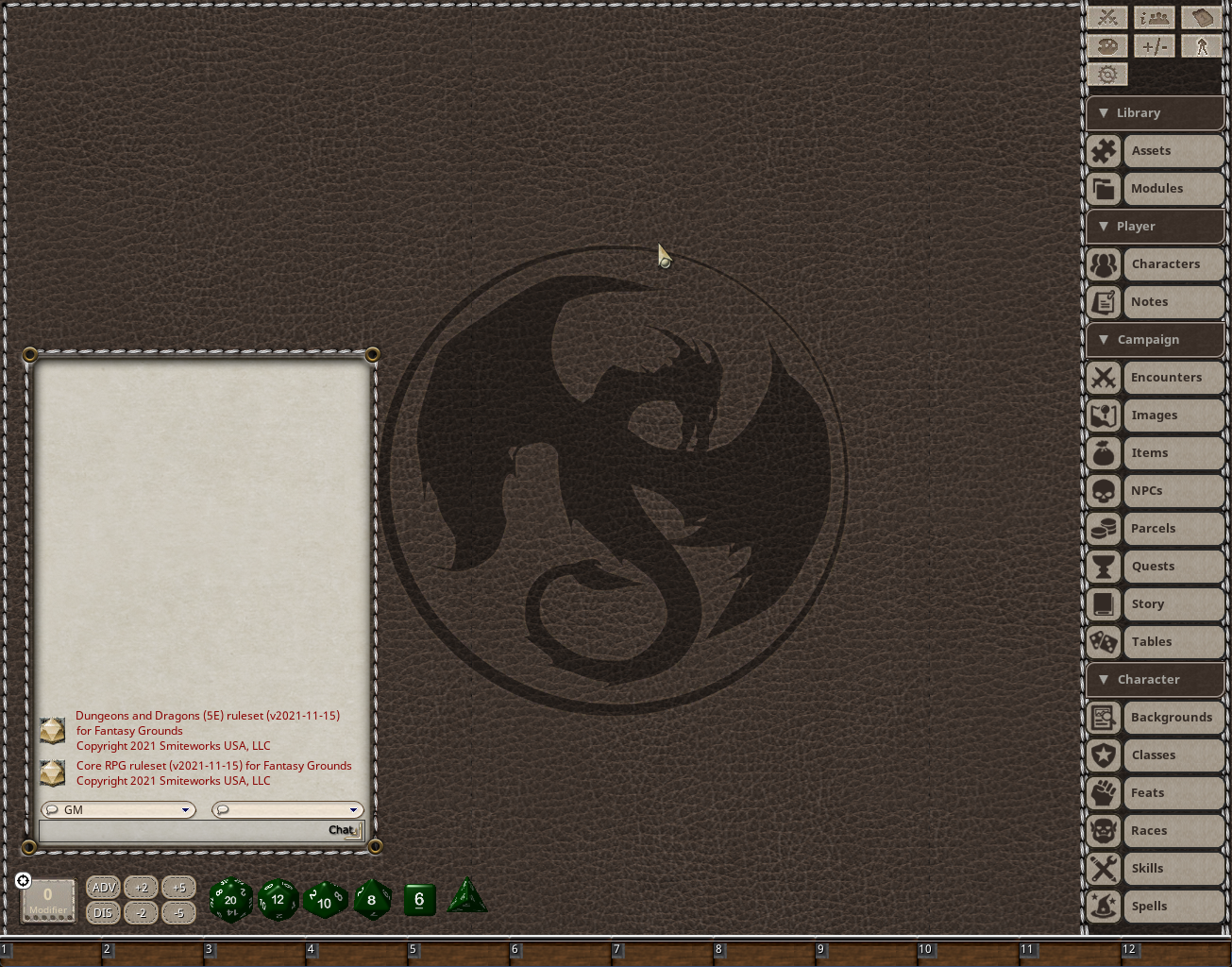With the Fantasy Grounds Unity update 2021-12-15, the Sidebar underwent a transformative and functional update.
Users used to have to choose which buttons or groups of buttons they needed for their game. This system as been replaced with a new collapsible group system that will be discussed below.
There are no longer settings in Options for the Sidebar.
Note: The following Sidebar example is what is shown when using D&D 5E ruleset and modules. Sidebar buttons will vary depending on which ruleset is loaded. For example, CoreRPG may have a Vehicles button specifically for vehicles, Basic Roleplaying (BRP) ruleset may have Powers, Professions, and Skills listed under the Character category, etc.
The Sidebar’s collapsible categories make it easy to conserve screen space while still having all button options readily available at the click of a chevron. Each button now has an unobtrusive graphical representation for at-a-glance recognition.
The sidebar, its buttons, frames, icons and text are all able to be themed by ruleset developers to match their ruleset aesthetic.
Sidebar Categories
The Sidebar is now broken down into the following categories:
Library
Assets - This is where you will find Tokens, Portraits, Images or all of the above in one location
Modules - This is where you will find the Activation button to loading modules, Store button to purchase modules, packs, etc., Export button to export a custom module, or Builder button to create your own References.
Player
Characters - This is where you can create new characters, load already-created characters, or, if you are running a D&D 5e campaign, use the Character Wizard.
Note: If using the Character Wizard, be sure to load any modules that may contain races, classes, feats, spells, items, etc. beforehand so that the Character Wizard can utilize them.Notes - Opens the Notes section where you can jot down notes before, during, or after your session.
Campaign
Encounters - This brings up the Encounters window where you can open, drag, share or delete encounters for all currently loaded modules. You can also create new encounters.
Images - This opens the Images window where you will find all images (monsters, art, maps for GMs and Players, etc.) associated with all loaded modules. Buttons under the Images window are Import Files where you would load an image file of your own, Create From Campaign Assets which you will use to import all campaign image assets as image records, and Store button which will open a link to the FG Store filtered specifically for Map Packs.
Items - This opens the Items windows which shows all items associated with all currently loaded modules. Buttons found under this window are Armor which filters items for those marked as armor, Weapons which filters items marked as weapons, Templates which shows all available item templates, as well as a button for the Forge where items can be custom-crafted or enhanced. The Forge button is also available on the Templates window.
NPCs - This button opens the window to load any Non-Player Characters associated with all loaded modules or NPCs created within the current campaign. From this window, you can sort NPCs by Letter, Challenge Rating (CR) or Type.
Parcels - This opens the Parcels window which shows each parcel available in all currently loaded modules as well as custom-created parcels.
Quests - This opens the Quests window which shows each Quest available in all currently loaded modules as well as custom-created quests.
Story - This opens the Story window which shows each Story available in all currently loaded modules as well as custom-created quests. This window also shows the Templates button which brings up the Story Templates window.
Tables - This opens the Tables window which shows each Table available in all currently loaded modules as well as custom-created tables.
Character
Backgrounds - Opens backgrounds available to characters from all loaded modules and custom-created backgrounds.
Classes - Shows all available classes from all loaded modules and custom-created classes.
Feats - Shows all available feats from all loaded modules and custom-created feats.
Races - Shows all available races from all loaded modules and custom-created races.
Skills - Shows all available skills from all loaded modules and custom-created skills.
Spells - Shows all available spells from all loaded modules and custom-created spells.