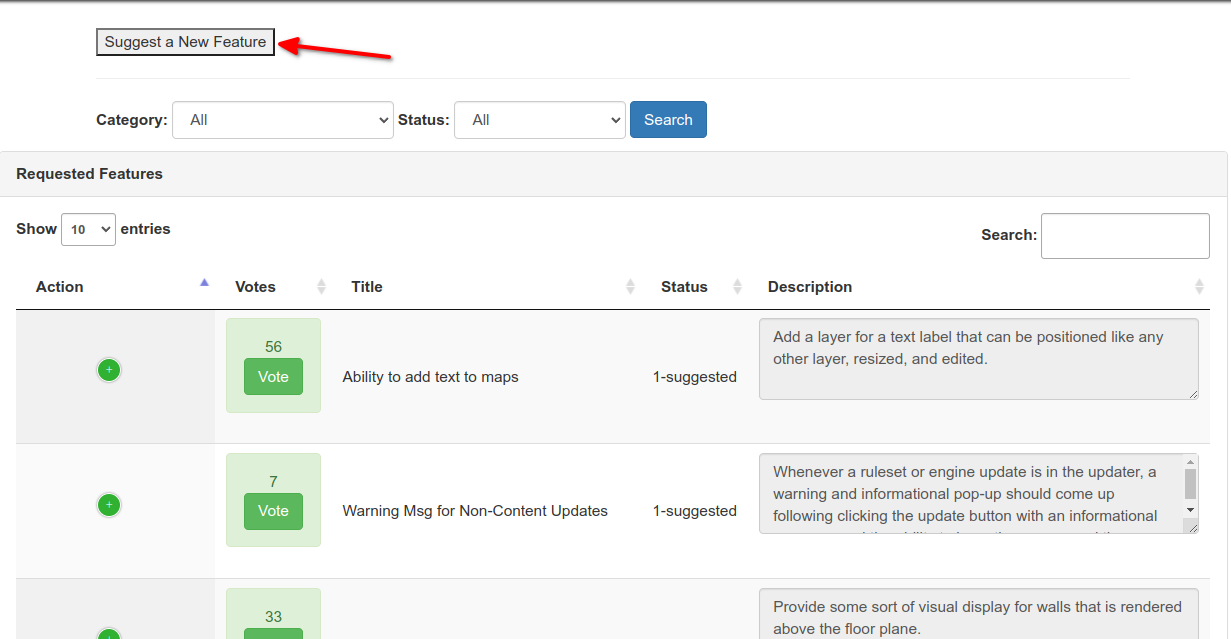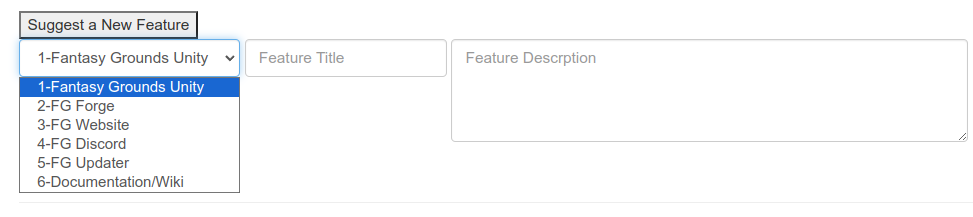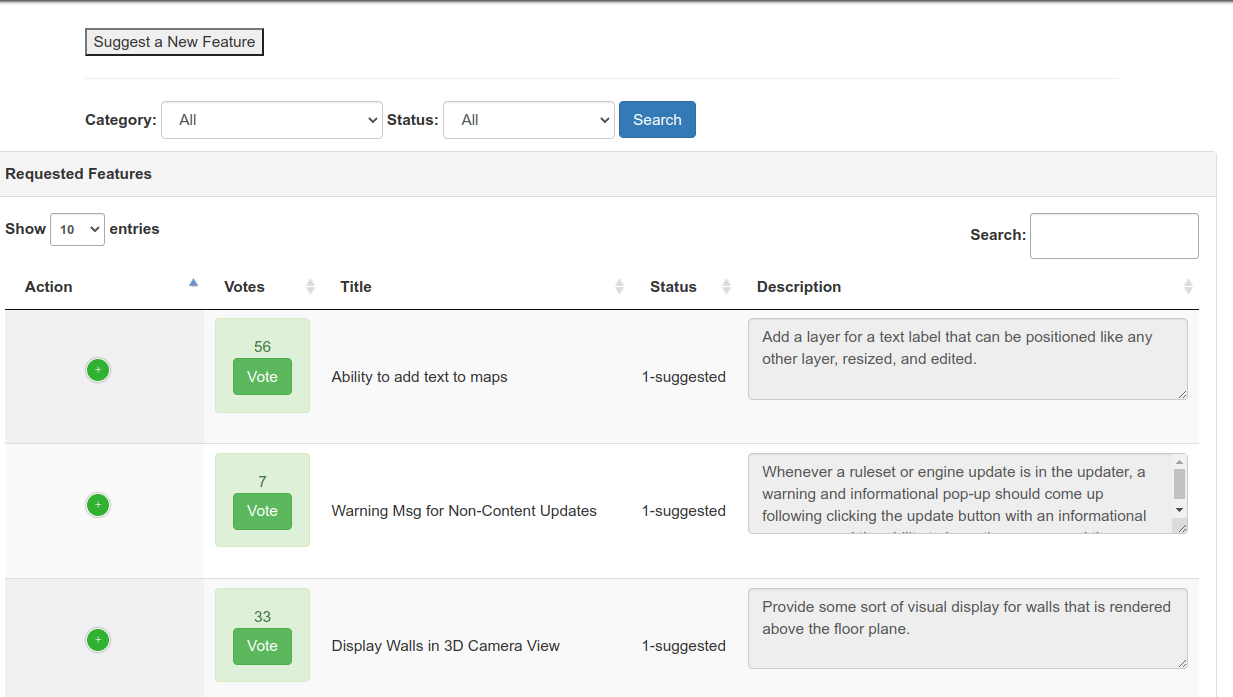We are very interested to hear any ideas you might have for new features or improvements for current features. For this purpose, we have created a page called Feature Requests that allows you to submit your own ideas, browse others' ideas, upvote ideas you would like to see implemented, and engage in discussion about submitted ideas.
You must be logged into your fantasygrounds.com account in order to vote or post new feature requests.
Instructions
Search For Your Idea
The first thing you’ll want to do is use the Search box at the top-right of the requests to see if someone has already requested your feature or improvement. Related items will be filtered to only show your search results. In this example, we search for “npc” and only items that contain that acronym will be shown.
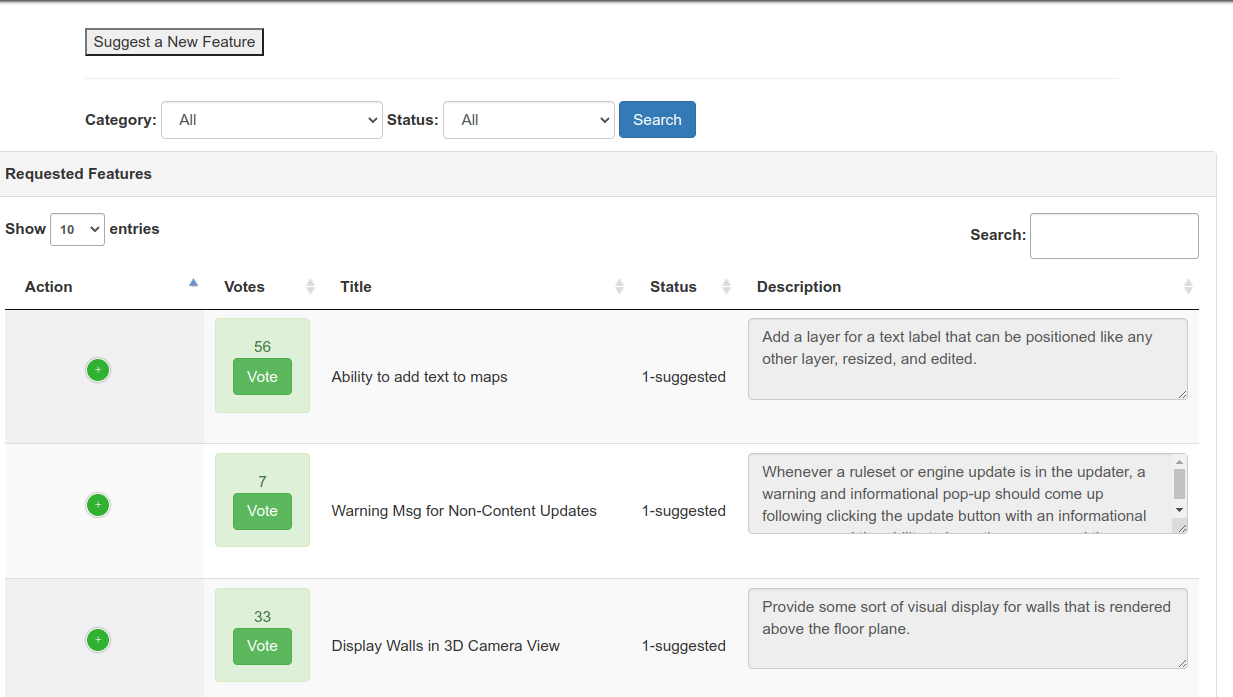
From there, if one of the items matches your suggestion, you can click Vote on it to vote for the request.
If none of the filtered items match your idea, you can then submit a new request as shown below.
Submitting A New Idea
Go to Feature Request page located here: https://www.fantasygrounds.com/featurerequests/ and click the Suggest A New Feature button.
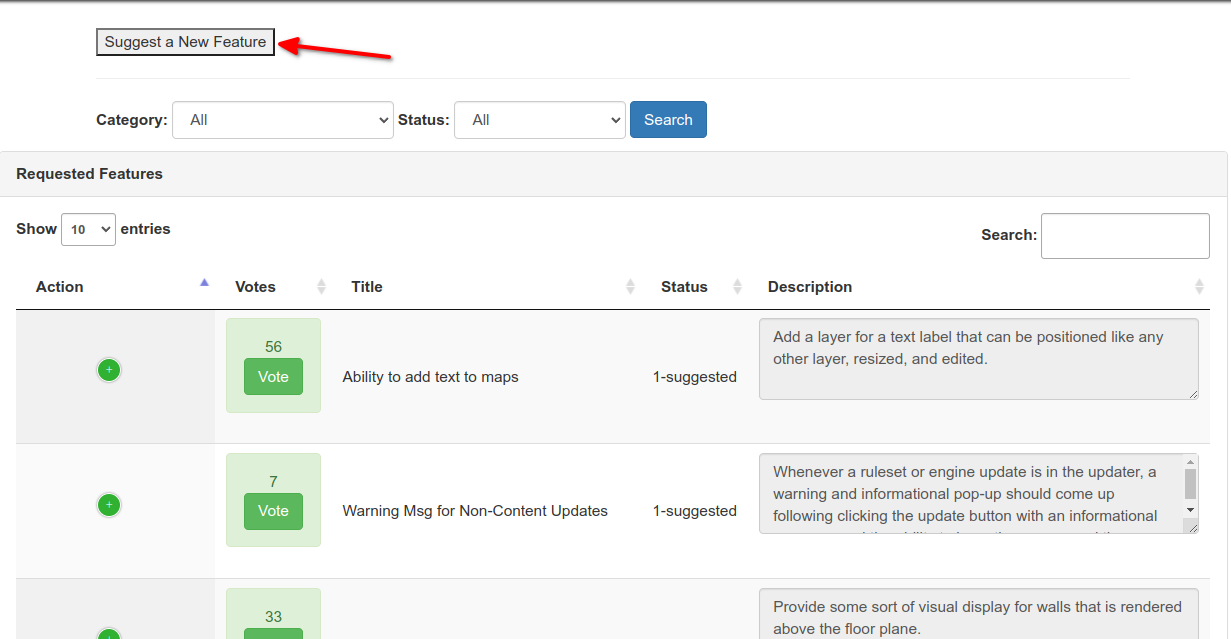
Here, you will choose which area the new feature or feature improvement will apply to from the drop-down menu:
Fantasy Grounds Unity
FG Forge
Website
Discord
Updater
Documentation/Wiki
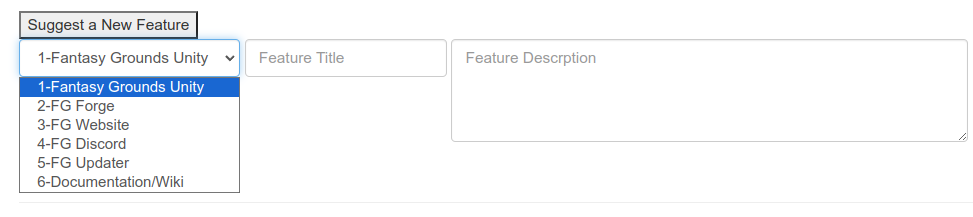
You will then add a Feature Title. Keep it short, but try to be descriptive enough that people can understand your request at a glance.
The Feature Description is where you can go into much greater depth with your feature request or improvement suggestion.
When you’re satisfied with your entry, click the Submit Request button.
NOTE: All submissions go into a queue where they are reviewed to make sure there are no duplicated or spam, then once approved, they will appear on the website and will be available for others to vote on. |
Add a Vote / Remove a Vote On A Submission
To vote, simply find the idea you’d like to vote on and click the Vote button located below the current vote tally.

Once you’ve voted, the number will increase by one and the Vote button will be replaced by the word “Unvote”. To cancel your previous vote, simply click the word “Unvote”.

NOTE: You may have to refresh the page by pressing F5 or clicking Reload Page in your browser for the Vote/Unvote buttons to change. Refreshing the page does not affect votes in any way. |