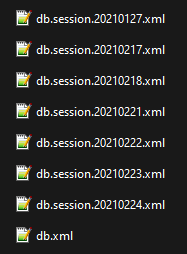...
| Note |
|---|
Before taking the below steps, please backup your campaign folder to another location. You can learn more about that process at the link below: |
Solution - Rename a db.session XML document file to db
Open your Fantasy Grounds data file. You can find your data files by clicking the folder icon from the Fantasy Grounds launcher window.
Locate your campaign within the campaign folder.
Save your db.xml file somewhere safe outside of your campaign folder, or rename it to db-old.xml, then change one of the db.session.xml files to db.xml.
Note: file extensions may be hidden by default, so you may only see db or db.session.####### with no .XML showing. Only change the name, not the file extension.
Relaunch Fantasy Grounds and your campaign.
Related articles
| Filter by label (Content by label) | ||||||||||||||||||
|---|---|---|---|---|---|---|---|---|---|---|---|---|---|---|---|---|---|---|
|
...