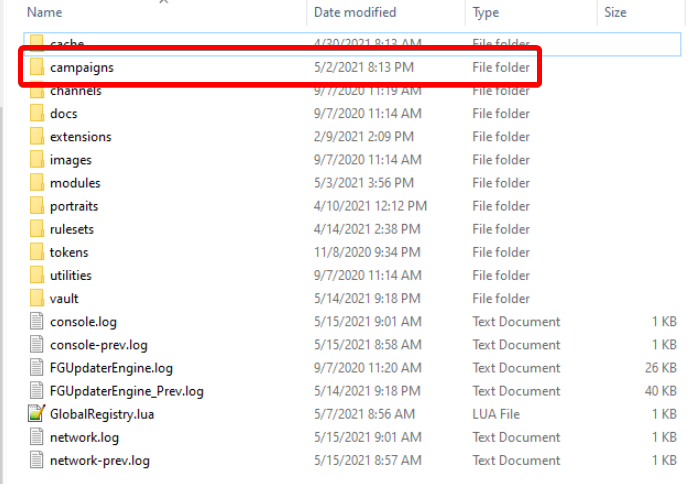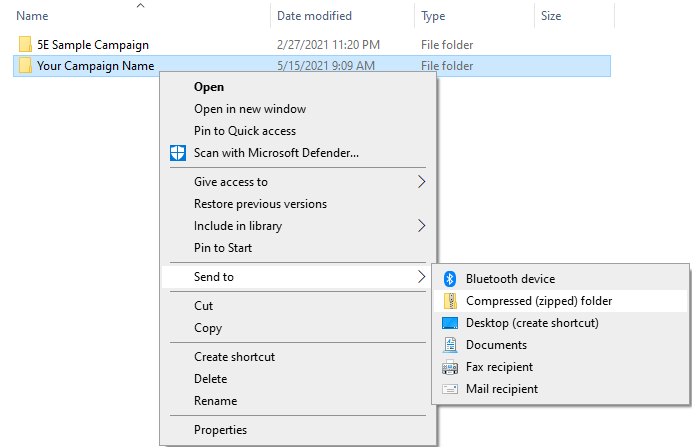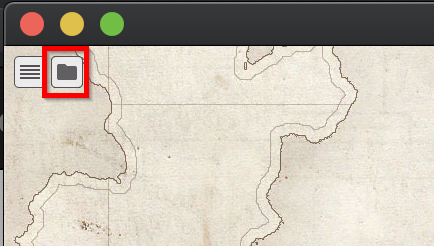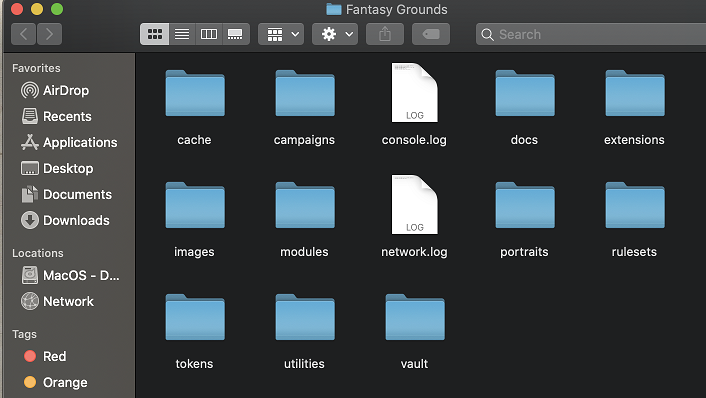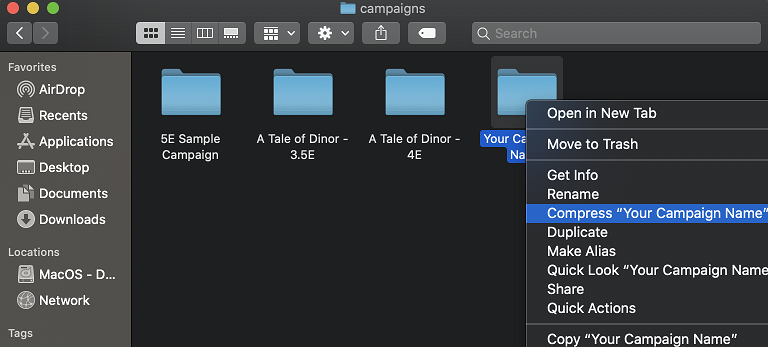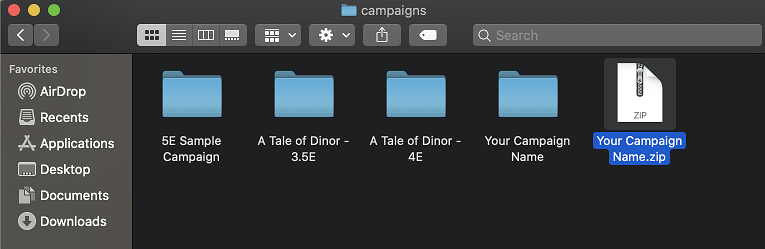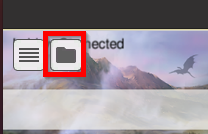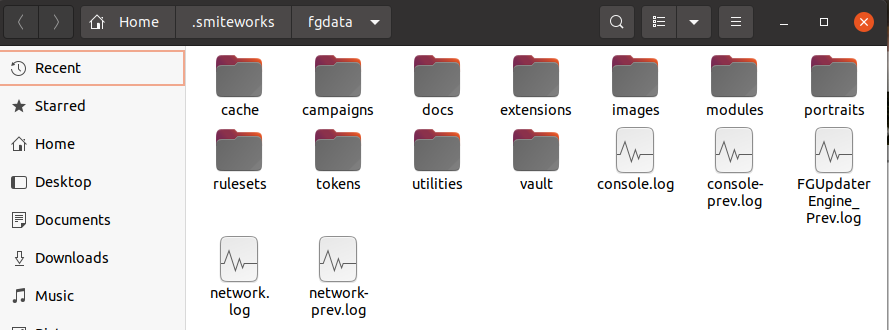...
| Table of Contents |
|---|
Windows OS
First open Fantasy Grounds Unity to the launcher screen (do not start or join a campaign). Once there, click on the folder icon in the upper left corner of the FG window.
This will open a window in your Windows Explorer. This folder is typically referred to as the Fantasy Grounds DATA folder (as opposed to the PROGRAM folder where the executable resides). This folder contains all of the Data FG uses (Campaigns, Modules, Extensions, etc.).
Inside this folder will be a series of sub folders.
...
There is a
campaignsfolder in the screen shot. Open that up, and you will see a list of your existing campaigns.From there in Windows, right-click the campaign folder, and choose Send to>Compressed (zipped) Folder and Windows will automatically zip the folder and contents up for you.
You will have a new file with the name of the folder and a file name extension of .zip (in Windows you may not see the file name extension, you have to turn on the visibility to see file name extensions). The file icon will look like a folder with a zipper on it.
Press enter to accept the filename, or change it if you wish. You are now ready to attach it to a forum post, send it via the ticket portal, or via email.
| Info |
|---|
If your campaign is too large for the forums, form or email attachment, use a service like Dropbox, Google Drive, iCloud Drive, OneDrive, etc. to post the file. Make sure when sharing the file in any of those services to set it to allow anonymous access, otherwise the Devs won't be able to get the file. |
macOS
First open Fantasy Grounds Unity to the launcher screen (do not start or join a campaign).
Click on the folder icon in the upper left corner of the FG window.
This will open a Finder window to the FG Data folder.
Open the Campaigns folder.
From there, locate your campaign, Control+Click on the folder to bring up the menu.
Select Compress <"Your Campaign Name">.You will have a new file with the name of the folder and a file name extension of .zip. The file icon will look like a file with a zipper on it.
Control+Click and rename if desired. You are now ready to attach it to a forum post, send it via the ticket portal, or via email.
| Info |
|---|
If your campaign is too large for the forums, form or email attachment, use a service like Dropbox, Google Drive, iCloud Drive, OneDrive, etc. to post the file. Make sure when sharing the file in any of those services to set it to allow anonymous access, otherwise the Devs won't be able to get the file. |
...
If you have a different distribution of Linux, go to your favorite search engine and search: Zip files <your distribution name>.
First open Fantasy Grounds Unity to the launcher screen (do not start or join a campaign).
Click on the Folder icon in the upper left corner.This will open the Files app to the FG data folder.
Open the Campaigns folder
From there, locate your campaign, Right-Click on the folder to bring up the menu. Select Compress...
Enter a Name, and I would recommend the .zip extension, since that is compatible with most OSes.
You should have a file with a zipper on it.
You are now ready to attach it to a forum post, send it via the ticket portal, or via email.
| Info |
|---|
If your campaign is too large for the forums, form or email attachment, use a service like Dropbox, Google Drive, iCloud Drive, OneDrive, etc. to post the file. Make sure when sharing the file in any of those services to set it to allow anonymous access, otherwise the Devs won't be able to get the file. |
...
If you like, you can use a Terminal window as well.
Navigate to the ./smiteworks/fgdata/campaigns folder.
Typezip <destination file name> <Your Campaign Name>.
| Note |
|---|
NOTE: In my example, it is necessary to escape the spaces with the |
...
| Filter by label (Content by label) | |||||||||||||||||||||
|---|---|---|---|---|---|---|---|---|---|---|---|---|---|---|---|---|---|---|---|---|---|
|