Note for Fantasy Grounds Classic Users |
Download Fantasy Grounds Unity for Windows
Run FGUWebInstall.exe
Choose a path where the program will be installed. This is the path of the program files. The data files will be set to a different location.
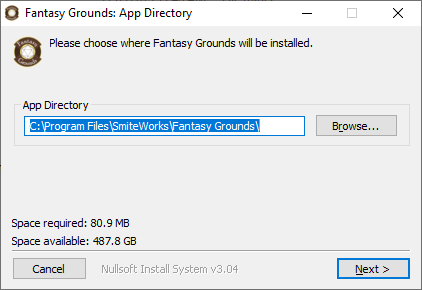
Choose a path where your data files will be stored. This will require the most storage space.

Complete the installation and then allow the installer to launch the updater.

Adjust your Settings to enter your username & password and your FGU license key. If you don’t yet have an account, you can click the button to Create Account. Your Fantasy Grounds forum account is what you use to log in.

Click Save and then Update to run the latest update. The Updater will install the latest version of Fantasy Grounds, included modules and any purchased products you have from Steam or from the Fantasy Grounds website.

Choosing a Location for your Data Directory |
Installing on Mac OSX (Steam user)
Installing Fantasy Grounds Unity for Linux
Installing Fantasy Grounds Unity for Linux (on Steam)
Linking with External Services and Applications