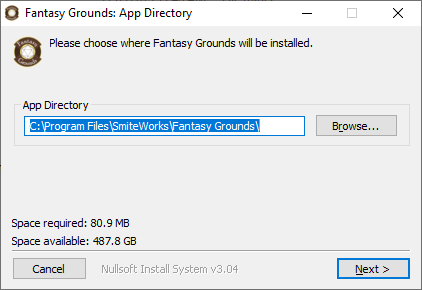...
Run FGUWebInstall.exe
Choose a path where the program will be installed. This is the path of the program files. The data files will be set to a different location.
NOTE: While you are free to choose the location to which Fantasy Grounds installs, please make sure it has its own
\Fantasy Grounds\folder to hold its installed application files. Upon uninstall, this folder and everything in it will also be removed. We do not recommend using common shared spaces such asDesktoporMy Documentsfor installation locations.Choose a path where your data files will be stored. This will require the most storage space.
Complete the installation and then allow the installer to launch the updater.
Adjust your Settings to enter your username & password and your FGU license key. If you don’t yet have an account, you can click the button to Create Account. Your Fantasy Grounds forum account is what you use to log in.
NOTE: Fantasy Grounds account usernames are case-sensitive. Be sure to enter your username into Fantasy Grounds exactly as it appears in the forums.
ie. DragonSlayer is not the same as dragonslayer.Click Save and then Update to run the latest update. The Updater will install the latest version of Fantasy Grounds, included modules and any purchased products you have from Steam or from the Fantasy Grounds website.
...