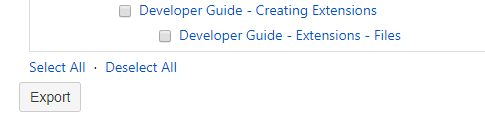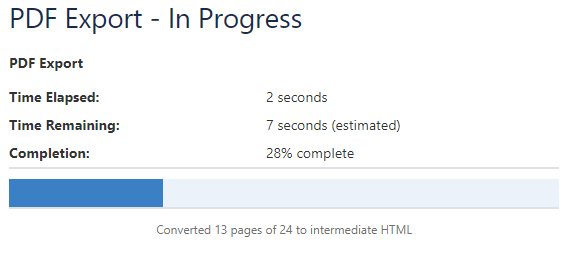This Feature Is Currently Unavailable
Something in the latest API at Atlassian/Confluence, the company that hosts this wiki, has prevented the export of paged to PDF. We are waiting to hear back from them on this matter. We apologize for any inconvenience and apologize for the inconvenience.
Our wiki has the capability to create a custom PDF export for only what you are interested in reading.
Don’t Print Everything
Printing the entire Customer Portal will create a file that is around 300+ pages or more. It will cover every single ruleset that we have documented as well as the developer guide, all troubleshooting guides, all How-To’s and more. Our rulesets change regularly, so any printed content will become out of date over time. Exporting smaller sections is probably the best solution.
The time it will take to convert and export the PDF will vary depending on how much you choose to export. If you are converting everything, it could be upwards of 15 minutes or more and may appear to have stalled while converting HTML to PDF. It is still running and should complete with a download link to the file.
Step 1: Choose Custom for your Export PDF Options
Click Export to PDF
Click the box to put a check in the “Include Page Numbers” box
Click “Custom Export” to choose which pages you’d like converted into a downloadable PDF file
Step 2: Choose which content you want to include in your Export.
Once you click “Custom Export”, you will be presented with the entire contents of the Fantasy Grounds Customer Portal.
Selecting “Basic Guides” from the list will give you everything you need to use Fantasy Grounds Unity. You are welcome to include other sections, such as individual rulesets, How-To’s or others, but be aware that this will increase the PDF size and the time it takes to convert significantly.
Step 3: Export
Step 4: Wait for PDF to be Created
Step 5: Choose where to Save your PDF
Click on the Download here link.